🔥 Turn Your Android Phone into a Bootable USB Creator with DROFUS (ISO2USB)
In today’s digital world, having a bootable USB drive is essential — whether you're installing a new operating system, running live Linux distros, or fixing a broken PC. Traditionally, you’d need a desktop or laptop and tools like Rufus, BalenaEtcher, or Ventoy. But what if you don't have access to a PC?
That’s where DROFUS (ISO2USB) comes in — a powerful Android app that transforms your phone into a bootable USB creator!
📱 What Is DROFUS (ISO2USB)?
DROFUS (ISO2USB) is an Android utility that allows you to write ISO, IMG, and DMG files directly onto USB drives through OTG (On-The-Go) support. It's designed to work without root in most cases and supports a wide variety of image formats and devices.
This app is especially useful for tech enthusiasts, IT professionals, or anyone who needs to make a bootable USB on the go — no computer required.
🛠️ Core Features
📂 Supports Multiple Image Formats:
- ISO (Linux, Windows installation images)
- DMG (macOS disk images)
- IMG (e.g., Raspberry Pi OS)
🖥️ Compatible with Popular Operating Systems:
- ✅ Microsoft Windows ISOs (official ones from microsoft.com)
- ✅ Linux distributions (Ubuntu, Fedora, Arch, Debian, etc.)
- ✅ Raspberry Pi OS and other ARM-based distros
- ✅ Some macOS disk images (in DMG format)
🔌 OTG & USB Drive Support:
- USB flash drives, SSDs, and even external hard drives via OTG
- USB hubs and SD card readers
- No root needed for OTG-compatible drives
- Root required for internal SD card access (optional)
⚙️ Partitioning & Formatting:
- Supports MBR (for legacy BIOS) and GPT (for UEFI systems)
- Format drives with FAT32, EXFAT, NTFS, EXT2/3/4, or F2FS
- Wipe USB drives before use or reset them to clean state
🔄 Additional Tools:
- File system viewer
- Archive extractor
- USB backup and restore
- Bootable USB checker
🎮 How to Use DROFUS (Step-by-Step)
- Connect USB drive to your Android device using an OTG cable or USB-C hub.
- Open the DROFUS app.
- Tap “Write ISO to USB”.
- Select your ISO/DMG/IMG file from local storage or downloads.
- Choose the target USB drive.
- Select MBR or GPT, depending on your target system’s BIOS.
- Tap “Write” and wait. Larger ISOs may take several minutes.
💡 Tip: Make sure your USB drive is at least 8GB and has been backed up — all data will be erased.
💰 Pricing & Monetization
DROFUS is free to use, but it operates on a coin-based system:
- Watch ads to earn coins.
- Use coins to unlock writing or formatting features.
- Remove ads and unlock unlimited features with the Pro version.
This allows free users to access most features without spending money, while supporting the developer through optional purchases.
📥 Where to Download DROFUS
- 📲 Download from Google Play Store
- 📦 Alternative: Search on APKPure or trusted APK stores if unavailable in your region
Note: It's often listed as “Rufus (Unofficial)” by MixApplications.
⚠️ Known Limitations
- Some Windows ISOs may fail to boot depending on BIOS/UEFI setup.
- Not all DMG files are bootable.
- Speed depends on USB quality and phone hardware.
- Some phones may not supply enough OTG power — consider using a powered USB hub.
👥 Who Is This App For?
- 🔧 System admins or IT staff needing quick portable solutions
- 💻 Tech enthusiasts testing Linux or recovery tools
- 🛠️ DIY users who want to fix or install an OS without a computer
- 📱 Android users who want to repair their PC using just a phone
🧠 Final Verdict
DROFUS (ISO2USB) is one of the most capable tools available for Android users who need to create bootable USB drives on the go. While it doesn’t replace full desktop utilities like Rufus or Ventoy, it comes incredibly close and covers most use cases for Linux, Windows, and Pi users.
If you’re often working in the field, traveling, or just don’t have access to a PC — this app is a lifesaver.
💬 Have You Tried DROFUS?
Let me know your thoughts or questions in the comments. Did it work for your ISO? What device did you use it on?
Stay tuned for more Android tools and tech tutorials!
 Reviewed by Surjeet Roy
on
June 02, 2025
Rating:
Reviewed by Surjeet Roy
on
June 02, 2025
Rating:


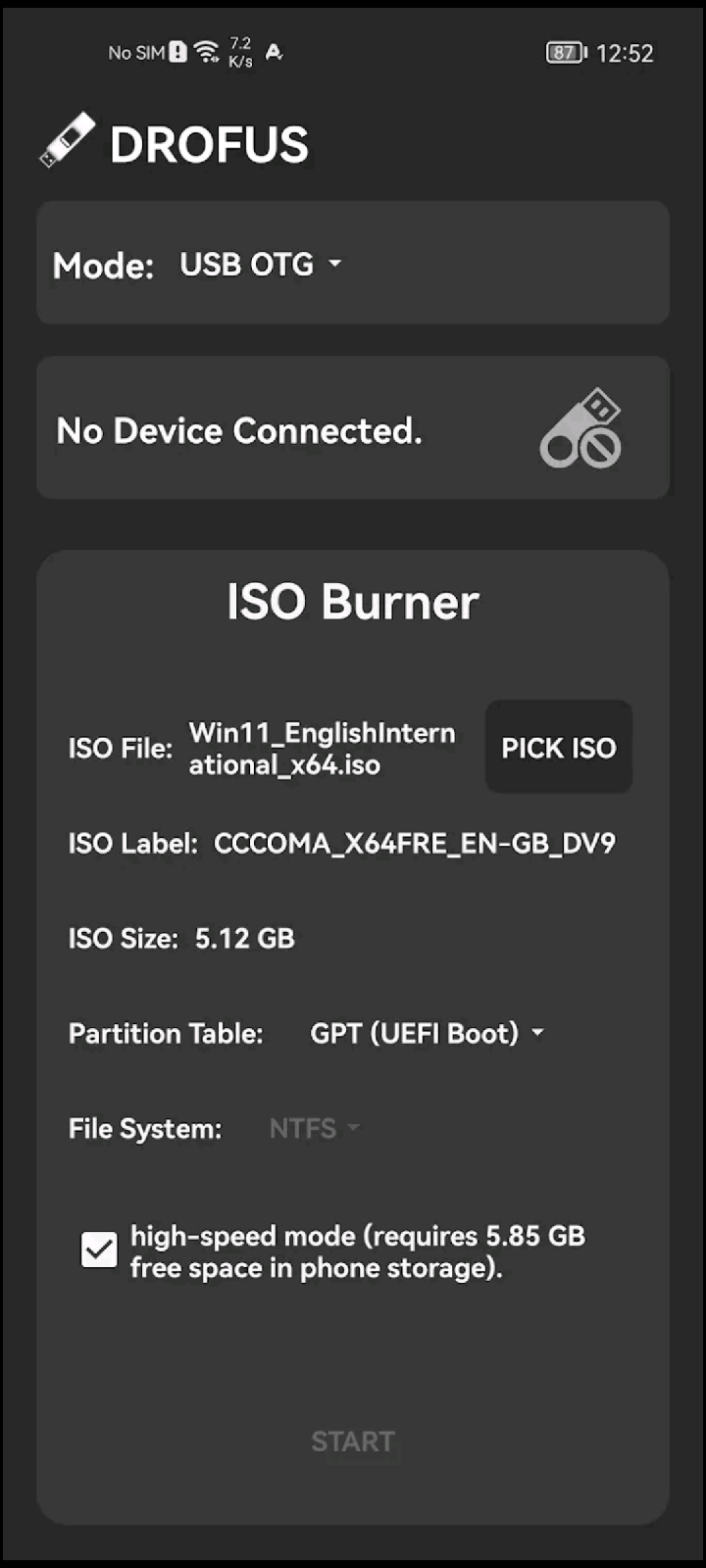
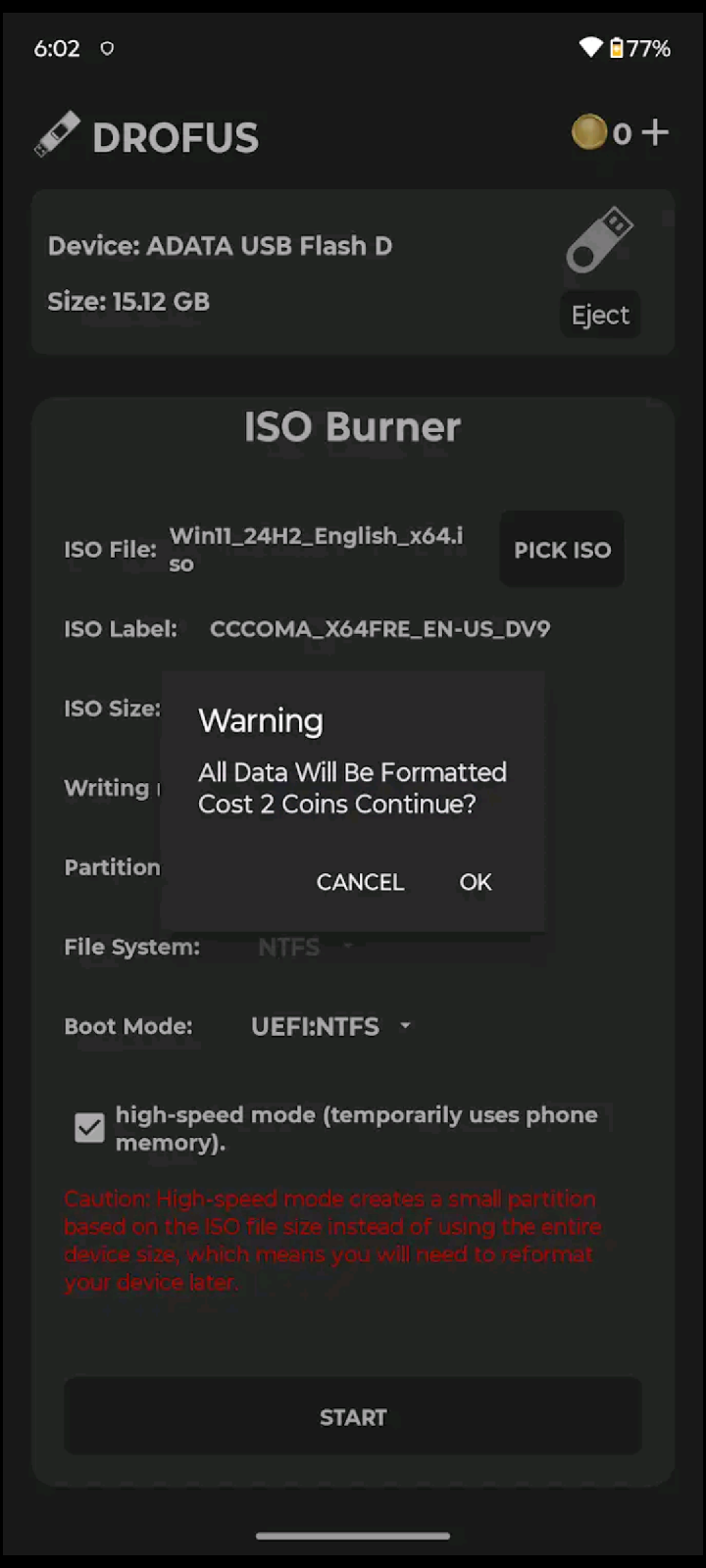



No comments:
To insert a short code, use & lt; i rel = & quot; code & quot; & gt; ... CODE ... & lt; / i & gt;
To insert a long code, use & lt; i rel = & quot; pre & quot; & gt; ... CODE ... & lt; / i & gt;
To insert an image, use & lt; i rel = & quot; image & quot; & gt; ... PICTURE URL ... & lt; / i & gt;